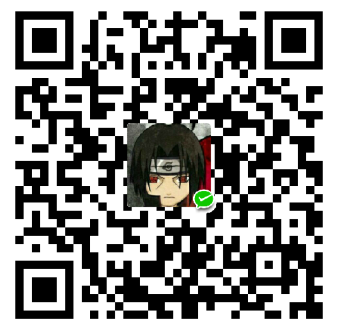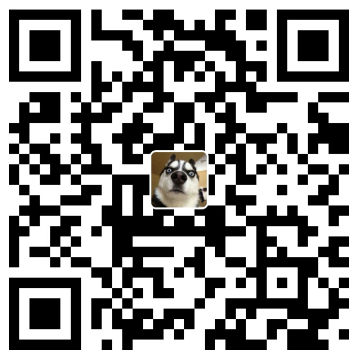为你的网站增加PWA支持
Progressive Web App, 简称 PWA,是提升 Web App 的体验的一种新方法,能给用户原生应用的体验。
可以发现,现在各大应用都不满足存在于手机浏览器中,或者选择开发安卓和IOS端应用,或者选择寄生在微信小程序这一类平台上;
PWA可以帮助我们的web应用安装在用户应用首页,而不仅是一个浏览器书签。
一个实例:为你的Github Pages应用增加PWA支持
PWA技术借助Service Worker(简称SW)实现,什么是SW,可以理解为浏览器和网络之间的一个中间层,意味着我们可以对请求进行拦截返回自定义结果,也可以缓存网路返回存储本地。添加service-worker.js,我们的PWA应用才真正有了离线能力。
除了SW,还需要增加manifest.json文件,我们应用的配置项就在这里,比如应用标题,应用图标,应用主题色等。。
首先,我们先来完成我们的manifest.json:
在线生成模板:https://app-manifest.firebaseapp.com/
manifest各字段解释参考文档: https://lavas.baidu.com/pwa/engage-retain-users/add-to-home-screen/introduction
分享一下我的配置:
{
"name": "J Blog",
"short_name": "justforuse's github blog",
"theme_color": "#010411",
"background_color": "#0a1b2f",
"display": "standalone",
"start_url": "./index.html",
"icons": [
{
"src": "../res/icons/icon-72x72.png",
"sizes": "72x72",
"type": "image/png"
},
{
"src": "../res/icons/icon-96x96.png",
"sizes": "96x96",
"type": "image/png"
},
{
"src": "../res/icons/icon-128x128.png",
"sizes": "128x128",
"type": "image/png"
},
{
"src": "../res/icons/icon-144x144.png",
"sizes": "144x144",
"type": "image/png"
},
{
"src": "../res/icons/icon-152x152.png",
"sizes": "152x152",
"type": "image/png"
},
{
"src": "../res/icons/icon-192x192.png",
"sizes": "192x192",
"type": "image/png"
},
{
"src": "../res/icons/icon-384x384.png",
"sizes": "384x384",
"type": "image/png"
},
{
"src": "../res/icons/icon-512x512.png",
"sizes": "512x512",
"type": "image/png"
}
],
"splash_pages": null
}
都是比较随意的配置😂。。
接下来是SW的配置:
if('serviceWorker' in navigator) {
navigator.serviceWorker
.register('./sw-v2.js')
.then((registration) => {
console.log('Service Worker Registered')
registration.update()
console.log('Service Worker Updated')
})
}
首先是浏览器能力检测,注册SW成功后再执行一遍更新操作。
下面是SW的配置,主要在于SW缓存策略。
const expectedCaches = 'github-blog2'
const staticAssets = [
'../css/style-zeiwctigkogtvpvj0egasslli0f0ds0fgqxfmddzssy3wjlw6oz5buiywhrb.min.css',
'../js/script-jolqrkyg17dxydltbpg3rnxckzpon1cph80fa4u74kx2pv6cgo6wwkgyuqqo.min.js'
]
self.addEventListener('install', async e => {
const cache = await caches.open(expectedCaches)
await cache.addAll(staticAssets)
return self.skipWaiting()
})
self.addEventListener('activate', e => {
self.clients.claim()
e.waitUntil(
caches.keys().then(keys => Promise.all(
keys.map(key => {
if (!expectedCaches.includes(key)) {
return caches.delete(key);
}
})
)).then(() => {
console.log(`${expectedCaches} now ready to handle fetches!`);
})
);
})
self.addEventListener('fetch', async e => {
const req = e.request
const url = new URL(req.url)
e.respondWith(networkAndCache(req))
// if (url.origin === location.origin) {
// e.respondWith(cacheFirst(req))
// } else {
// e.respondWith(networkAndCache(req))
// }
})
async function cacheFirst(req) {
const cache = await caches.open(expectedCaches)
const cached = await cache.match(req)
return cached || fetch(req)
}
async function networkAndCache(req) {
const cache = await caches.open(expectedCaches)
try {
const fresh = await fetch(req)
await cache.put(req, fresh.clone())
return fresh
} catch (e) {
const cached = await cache.match(req)
return cached
}
}
缓存策略有很多种,对于博客类文字类网站,我们这里就粗暴的全部缓存下来,如此,只要我们访问过一篇文章,或一个页面,那么下次即使处于断网状态,我们依旧可以正常阅读,而不是一个断网提示,大大提升了用户体验。
感兴趣可以在本站体验PWA技术,如果你正在使用PC浏览,那么可以手机扫码访问我的主页,注意使用手机Chrome浏览器打开才能看到:

如果你正在移动端阅读,不妨使用手机Chrome访问此页面。
在右上角菜单内选择添加到主屏幕即可体验!
觉得作者写得不错?不妨轻击下方按钮~